7 Backup Strategies for Your Data, Multimedia, and System Files – We can help
*Some of the strategies listed below are outlined on our site as well as PC Magazine. You can find the article here.
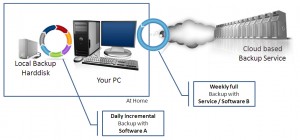
Nobody likes backing up, but one day, it’ll save your bacon. Here are the most efficient methods of protecting your stuff, no matter what your situation.
Your hard drive might crash. Thieves might steal your laptop at a café. You might realize on Friday that you desperately need the now-departed Wednesday version of an important document that you significantly altered on Thursday.
At times like these, having a secure, up-to-date backup of your hard drive can be a lifesaver. Here are seven practical strategies, including using USB storage, backing up via the Internet or through your local network, backing up Windows itself, and preserving huge media files like songs and videos.
What to Back Up
Your hard drive may contain hundreds of thousands of files. Many of them should be backed up every day, others only occasionally, and still others–including temp files, the hibernation file (hiberfil.sys), and your browser cache–not at all. Let’s look at the different kinds of files individually.
Your documents: You should back up your word processing files, spreadsheets, and similar documents every day. Any basic backup program can perform incremental backups, in which the program copies only the files that have changed since the most recent previous backup. (Good backup programs also perform versioning; that is, they keep several iterations of the same file on hand and enable you to choose which version to restore.)
Your recent documents: If your backup program can handle incremental backups, you don’t have to worry about recent documents as separate entities. But if you often work on these files on other people’s computers, you may want to carry a copy of them on a flash drive or store a copy of them online.
Application data: Apps create and maintain data files such as e-mail messages, browser favorites, calendar entries, and contacts that require daily backing up. Most programs store them in a hidden folder inside your user folder (in XP, C:\Documents and Settings\your name\Application Data; in Vista, C:\Users\your name\AppData). Also, in XP, Microsoft stores Outlook and Outlook Express data in C:\Documents and Settings\your name\Local Settings\Application Data). Fortunately, any well-designed backup program intended for everyday, nonexpert users (as opposed to IT departments) knows where to look for Outlook data.
Media: If your backup medium is sufficiently roomy and fast, you can back up your photo, music, and video files every day. But these large files may require a separate backup strategy.
Heirlooms: Files that you want to keep forever–family photos, the special anniversary card you made for your parents, and so on–need backing up and extra protection.
Your system: You can always reinstall Windows and your apps, if you have the original discs or can download the programs. But if Windows becomes unusable or your hard drive crashes, switching to a system backup (also called a disaster recovery backup) that you create a couple of times a year can get your machine up and running smoothly without much effort.
You can separate and store various types of data on different hard drives (or partitions). But Windows doesn’t make the procedure easy, and the strategies I discuss don’t require this separation.
An outline of all the strategies for backup for both home and business are:
Strategy 1: Employ the Easiest Backup of All
Strategy 2: Automate Your Backup, and Store It at a Safe Distance
Strategy 3: Back Up the Whole Family on Your Home Network
Strategy 4: Save Your Entertainment
Strategy 5: Prepare for the Big Disaster
Strategy 6: Store Items for the Long Haul
Strategy 7: Back Up the Backup
Please contact us today to discuss these strategies in more detail. We can help you create a backup strategy specific to your needs and for your business and help you implement it afterwards.
